Welcome to my review of
Monoprice 12 x 9 Graphic Tablet
NOTE: LOTS O' IMAGES!
and lots o' text too!
Monoprice 12 x 9 Graphic Tablet
NOTE: LOTS O' IMAGES!
and lots o' text too!
This review is now out of date. I've got an updated version you can find at this website. (Most of the changes are at the bottom.) I also have written a FAQ that lists the most common problems & fixes found with Monoprice (and therefore UC-Logic) tablets. I've also written up a little post discussing cheap Cintiq alternatives.
THE COST:
12x9 Tablet: $87.00
Extra Pen: $9.60
+S/H: $8.03
------------------------
TOTAL: $104.63
COMPARE:
Wacom Bamboo Create (Med Size) $170.00+
Wacom Bamboo Connect (Small Size) $65.00+
Wacom Intuos5 Touch (Medium) $330.00+
The Box: It's Square!
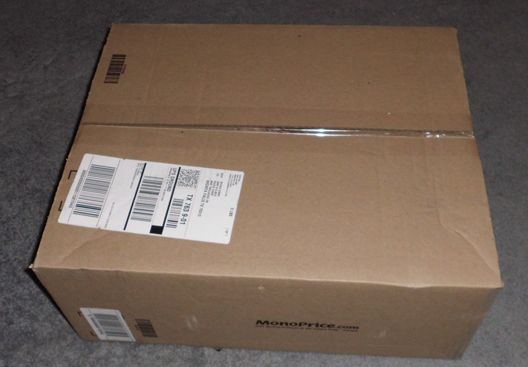
They packed the box well and I like that they used easy-to-recycle paper instead of that stupid peanut stuff... Danny approves.
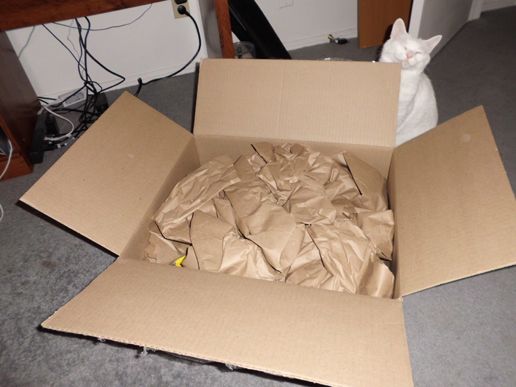
Yeeeep. There's the stuff in the box.... Even Ichigo is bored with this picture.
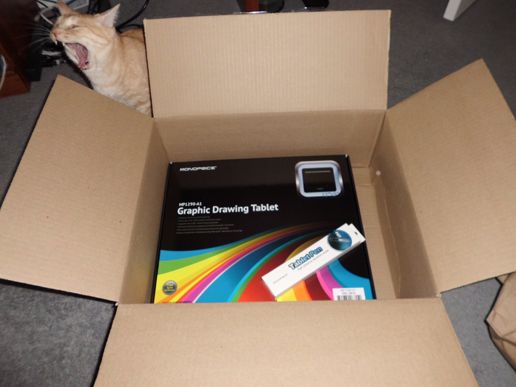
Everything was nicely packed inside the tablet box. Danny thought so too.

Tada! The TABLET! It's big... so very big...

The back! Interesting... what are these black things for...?

....GENIUS!!!

Warning: These suckers are tough to get into place and then remove. You gotta be rough. (I had to ask :devaremke: to get them on AND off.....) If that scares you, just leave 'em alone!
Size Comparisons.....
1) Manga
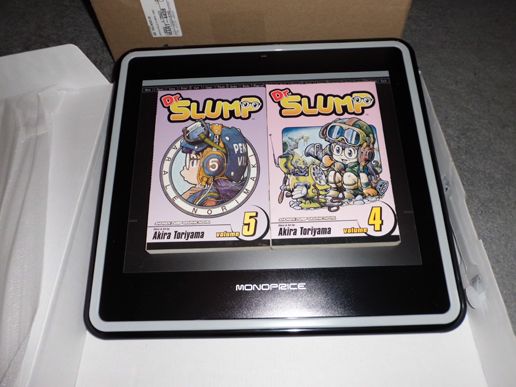
2) Books
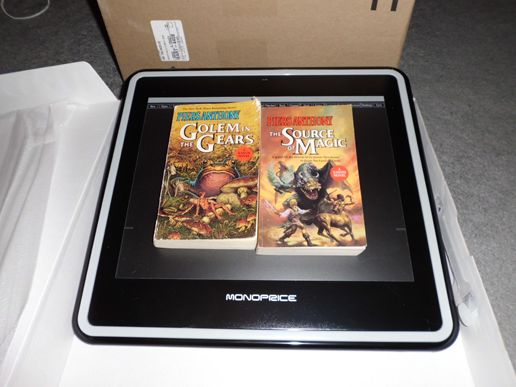
3) Japanese Fan

4) First Generation Wacom Bamboo Fun Medium Size.

Monoprice Tablet WINS!
/THE END
Supposedly this flap thing is for you to put your hand drawn art under and then digitally sketch over on the computer. I'm dubious about how well this would actually work in practice. On the upside, it gives the tablet a nice texture and will likely help keep it protected. :)

Reviews online constantly mention the cheapo pen that comes with Monoprice tablets. It's true. It does feel like cheap plastic! But unless you get a defective one, I think it'll hold up alright.
If it turns out to be defective, Monoprice will stand by it's product and replace it for free.
Also, I have man-sized hands for a girl so keep reading to see a better pen-size comparison...

WARNING: The Start Guide specifically says (in it's wonderfully Engrish way) not to put pressure on the tip when you're not using it. So set it on it's side or have the tip pointing up or use the pen holder included. Just don't ruin your pen by being an idiot because you didn't read or take the advice of the Guide.
Still the thought of getting a defective pen or having it break on me long after the warranty expires did not sit well. SO I BOUGHT AN EXTRA! I call it "The Fancy Pen"

This pen works with all the Monoprice Tablets!
Extra pen nib, nib remover, and battery....

Both the default pen that comes with the tablet and this pen have programmable clicky things. The default pen has a lame hard plastic clicky thing, but the Fancy Pen's clicky thing is underneath the rubber grip. A nice touch!

PS: The Start Guide calls them "buttons", not "clicky things".
Quality wise, the Fancy Pen is definitely a step up. The plastic doesn't feel as cheap, the rubber grip feels firmer, and it's slightly smaller.

These are BATTERY POWERED PENS. You need AAA batteries for them to work. The batteries that came with my pens worked just fine BUT I've heard of some batteries being Dead On Arrival (DOA). If your pen doesn't seem to be working with your tablet, the first thing you do is replace the battery. (And if you replace the battery and it's still not working, keep fiddling with it. Trying a different brand of battery sometimes works too.)
WARNING:
1) Don't bend the spring or metal battery connector doodad. BE CAREFUL when you changing batteries!
2) To open the Default pen you pull the top black part. It pops right off! Do NOT twist it off. Gently put it back on, if it gives you a hard time, you're doing it wrong. The "wavy" parts of the rubber and the black plastic need to match, so check that first.
3) The Fancy Pen screws on and off... do NOT try and pop it off. You also need to be gentle screwing it back on. (Side Note: The AAA Rayovac refused to work with this pen... I have no idea why. Using the knock-off AAA battery that came with the pen worked though. Go figure...)

DUH: Wacom pens have no batteries. They use a proprietary technology that they have no intention of sharing with anyone. It goes without saying, Wacom Pens won't work with Monoprice Tablets.
Here we can get a better idea of the size of these pens.
The Default Pen: The widest and the longest, but a little lighter than the Fancy Pen. Obviously heavier than the Wacom Pen. No eraser nub. Programmable Buttons.
The Fancy Pen: Shortest and only very very slightly wider than the Wacom pen. Heaviest. No eraser nub. Programmable Buttons.
Regular Ink Pen: Look at it sitting there, all old fashioned and non-digital! Tch! No eraser, no batteries, and no programmable Buttons.
Wacom Pen: Thinnest, lightest, second longest, and comes with eraser nub. Programmable Buttons. (Am I the only one who never used the eraser nub? o_0)

From the Left: Default Pen, Fancy Pen, Regular Ink Pen, and Wacom Bamboo First Generation Pen
"Heavy" is a very subject term with these pens. None of them are so heavy or wide they'd feel uncomfortable. But if you've got small hands (unlike me =n= ) you might prefer the Fancy Pen over the Default Pen simply because it's more compact. My husband found the Wacom pen's annoyingly light. I found the transition between the Wacom pen and the Fancy pen the easiest, though using the Default Pen wasn't very hard either.

Note: I don't get the hype about the Wacom pens. It's neat that they don't use batteries, but that's about it. Having to use batteries is no deal breaker and anyone who kicks up a fit about not having an erase nub needs to go sit in a corner for an hour for being silly.
Included driver CD with Quick Start Guide.Came in a nice plastic sleeve with 5 extra pen nibs and a battery for the pen.
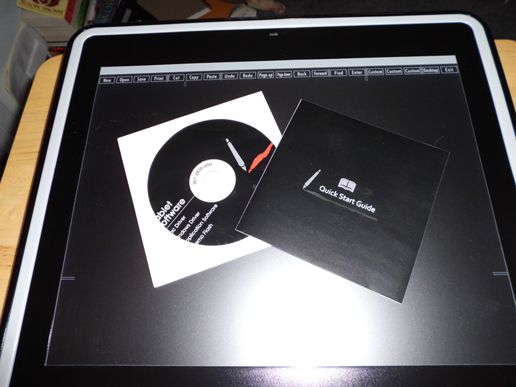
And yes, you SHOULD read the Quick Start Guide before doing anything!
About the Drivers.....
1) The installer auto-started in Vista but not Windows 7. I had to go through Windows explorer to manually start it.
2) I originally installed "Support Dual Screen". It works, but I hated having my tablet split between two monitors. If that's your thing, go for it. Worked OK with Photoshop CS4 & Manga Studio EX 4. Wonky with GIMP. SAI flat out ignored the tablet.
3) I installed "Support XP 64bit" to force the tablet to only see the main monitor. Worked GREAT with Photoshop & Manga Studio, GIMP still bein' wonky, and SAI... SAI worked this time, but it forced the tablet into dual screen mode! WEIRD.
4) Don't just plug the tablet into your computer! For heaven's sake, install the driver first! Make sure to restart, THEN plug it in!
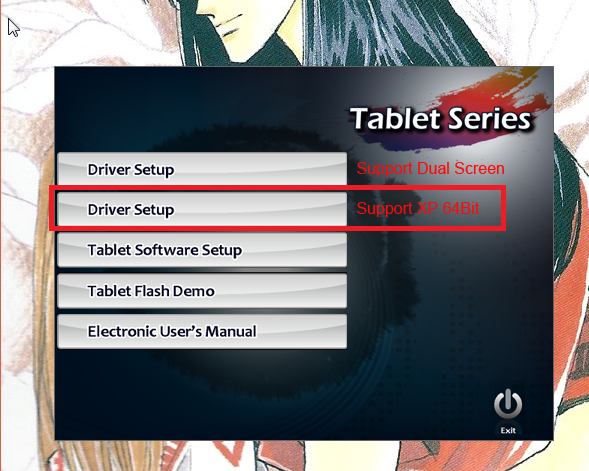
Sorry Mac users, no driver support for you! But the smaller 10 x 6.25 tablet is Mac compatible and only $44!
Here's what I mean by GIMP being wonky. I'm almost positive this has to do with my dual monitor set up. GIMP doesn't like it. There ought to be a way to change the settings around within the program to get it to work.. but I don't know what to change the settings *to*, ya know? If anyone figures that out, let me know. :)
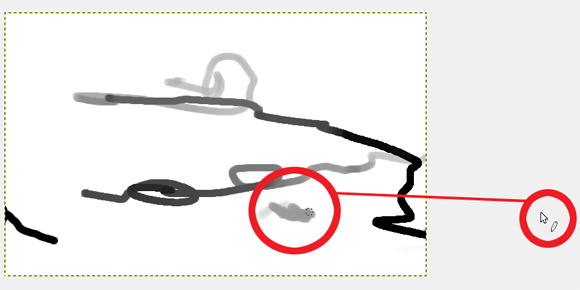
TL;DR: No dual Monitors? GIMP should work fine for you. :P
I spent a good ten minutes wondering where the Pen Tablet Settings window was for this tablet. Turns out it was "hiding" in the corner.
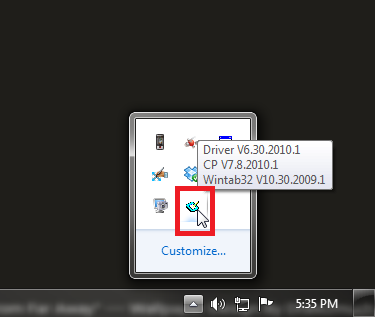
Note: Read your Quick Start Guide in all it's glorious Engrish to learn how to program your hotkeys and shortcuts on your tablet. :)
Don't lose your Driver CD or Quick Start Guide. Finding drivers online for these tablets IS A PAIN.
How does the Monoprice tablet compare? The MP Tablets10x6.25 (there are 2 types) and 12x9 fall between the Wacom Bamboo and Intuos in terms of specifications.
Monoprice Tablets:
Resolution (LPI): 4000
Report rate speed (RPS): 200
Pressure sensitivity: 1024
Tilt: No
Touch: No
Bamboo Create:
Resolution (LPI): 2540
Report rate speed (RPS): 133
Pressure sensitivity: 1024
Tilt: No
Touch: Yes (Excluding Connect)
Intuos5:
Resolution (LPI): 5080
Report rate speed (RPS): 200
Pressure sensitivity: 2048
Tilt: +/- 60 degrees
Touch: Yes
Intuos traditionally beat out all competition, including Wacom's own Bamboo (and before it the Graphire). But this isn't a review for people with gobs of money to spend on a tablet, this is for folks hoping to find a good alternative to the Bamboo line. And that's what you'll find with the Monoprice, a good alternative.
Functionally, the Monoprice "feels" different from the Bamboo. I think this might be because of the higher resolution and RPS rate, as well as the freakin' huge active area (12x9). And it's important to note that these tablets don't work like a mouse (like how the cursor remains stationary even when you pick the mouse up and move it 5 inches to the left). Where ever you move the pen on the tablet, the cursor will be in a similar spot on the screen. (I wish I knew the technical terms for this, but I hope you get what I mean.)
The other thing I noticed was that you had to press down a little bit harder to make your lines thicker than what I was use to on the Bamboo. My husband LIKED this, because it imitated the feel of a real pen or pencil and allowed for lighter more precise lines without as much effort. For myself, I prefer Wacom in this instance, but I don't think it'd be difficult to make the switch either and it shouldn't be considered a deal breaker.
If you've used tablets before, particularly the really small Graphire and Bamboo line, you've probably found it frustrating. Getting a bigger tablet WILL make a difference. The smaller the size difference between your screen and your tablet, the easier it is to draw. My husband was never able to make the jump between traditional to digital partly because the tablets he's used (even my Medium Bamboo) was just too small.
When switching from a really small tablet to a really big one, keep in mind BIGGER brush strokes will be needed. Prepare to use your whole arm versus just your hand. There's more real estate so you'll have to put some elbow grease into moving that pen around. (Just like with REAL paper!) If you just want a tablet for a mouse replacement, go SMALL. If you're drawing, GO BIG.
I find the 12x9 to be a bit TOO big for me. I'm use to using smaller tablets, so I find the big arm movements a bit annoying. That said, the 8x6 or 10x6.25 Monoprice would probably work just fine for a person such as myself.
Something important to consider, but often forgotten, is Monoprice as a store. Yeah, their name sounds sketchy, but the company itself is reputable and has a very high customer satisfaction rating online. (Heck, my Dad loves them and was all surprised to hear they make graphic tablets.) Having a company that cares about it's customers puts this tablet firmly in second place to Wacom. (Some of the other brands have really terrible customer support.)
The only thing left to say is that I don't know how durable this tablet will be. Wacoms tend to last for years and years with proper care... Monoprice, being substantially cheaper, might not last that long. The pens certainly won't last as long as Wacom's pens, that much I'm sure. Of course, MP tablets don't have to last very long--though it'd be nice if they did--simply because they're dirt cheap.
Would I recommend this to you? YES I WOULD. And if you're unsure, try it anyway! The worst you could find out is that you hate it, return the thing, and buy a Wacom. The best is that you love it and you just saved yourself some serious cash.
No comments:
Post a Comment